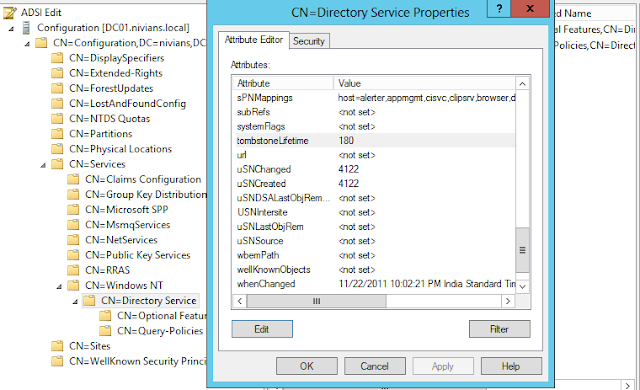Backing up Active Directory is essential to maintain the proper health of the Active Directory database. Backing up the Active Directory is done on one or
more of your Active Directory domain Controllers (or DCs), and is performed by backing up the System State on those servers. The System State contains the
local Registry, COM+ Class Registration Database, the System Boot Files, certificates from Certificate Server (if it’s installed), Cluster database (if
it’s installed), NTDS.DIT, and the SYSVOL folder.
Windows Server 2003
You can backup Active Directory by using the NTBACKUP tool that comes built-in with Windows Server 2003, or use any 3rd-party tool that supports this
feature.
Method #1: Using NTBACKUP
1. Open NTBACKUP by either going to Run, then NTBACKUP and pressing Enter or by going to Start -> Accessories -> System Tools.
2. If you are prompted by the Backup or Restore Wizard, I suggest you un-check the "Always Start in Wizard Mode" checkbox, and click on the Advanced Mode
link.
3. Inside NTBACKUP's main window, click on the Backup tab.
4. Click to select the System State checkbox. Note you cannot manually select components of the System State backup. It's all or nothing.
5. Enter a backup path for the BKF file. If you're using a tape device, make sure NTBACKUP is aware and properly configured to use it.
6. Press Start Backup.
7. The Backup Job Information pops out, allowing you to configure a scheduled backup job and other settings. For the System State backup, do not change any
of the other settings except the schedule, if so desired. When done, press Start Backup.
8. After a few moments of configuration tasks, NTBACKUP will begin the backup job.
9. When the backup is complete, review the output and close NTBACKUP.
10. Next, you need to properly label and secure the backup file/tape and if possible, store a copy of it on a remote and secure location.
Method #2: Using the Command Prompt
1. You can use the command line version of NTBACKUP in order to perform backups from the Command Prompt.
2. For example, to create a backup job named "System State Backup Job" that backs up the System State data to the file D:\system_state_backup.bkf, type:
ntbackup backup systemstate /J "System State Backup Job" /F "D:\system_state_backup.bkf"
Windows Server 2008
Before you can backup Server 2008 you need to install the backup features from the Server Manager.
1.
To install the backup features click Start → Server Manager.
2.
Next click Features → Add Features
3.
Scroll to the bottom and select both the Windows Server Backup and the Command Line Tools.
In Server 2008, there isn’t an option to backup the System State data through the normal backup utility
. We need to go “command line” to backup Active Directory.
1.
Open up your command prompt by clicking Start and type “cmd” and hit enter.
2.
In your command prompt type “wbadmin start systemstatebackup -backuptarget:e:” and press enter.
Note:
You can use a different backup target of your choosing
3.
Type “y” and press enter to start the backup process.
When the backup is finished running you should get a message that the backup completed successfully. If it did not complete properly you will need to
troubleshoot.
Windows Server 2008 R2
1.
Open Windows Server Backup
2.
In action panel click Backup Once
3.
Different Options is Selected, click Next
4.
Choose Custom, click Next
5.
Click Add Items
6.
Select System State, click Next
7.
Specify Backup Destination, Local drive (Apart from System Volume) or Network Share
8.
Click Backup to start System State Backup
9.
You may close the wizard and the backup operation will continue to run in background.